Note.Within the traceability object, additional information can be added in JSON format if required, this information will be returned in the response from the terminal to the service.
Example of traceability object
{
"traceability": {
"idProducto": "123456",
"idTienda": 0987
}
}4.4 Sales submission responses.
SUCCESS: The following response will be obtained if the information sent is correct.
INVALID TOKEN: The following response will be obtained if the {{access_token}} sent is incorrect.
MISSING TERMINAL: The following response will be obtained if the {{serialNumber}} sent is incorrect.
{
"code": "00",
"message": "Mensaje enviado exitosamente"
}{
"error": "invalid_token",
"error_description": "Cannot convert access token to JSON"
}{
"code": "19",
"message": "No se encontró la terminal"
}
Note.The information that returns to the point of sale can be found in the [receiving response] module (https://docs.netpay.com.mx/reference/receiving-the-response#model-of-data).
4. 5 sales demonstrations.
Demos of sending a sale through a push notification to the terminal with digital signature and PIN.
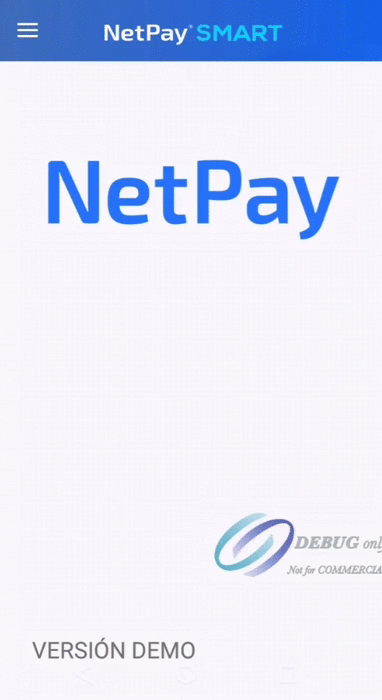
Demo de venta con Firma Digital.
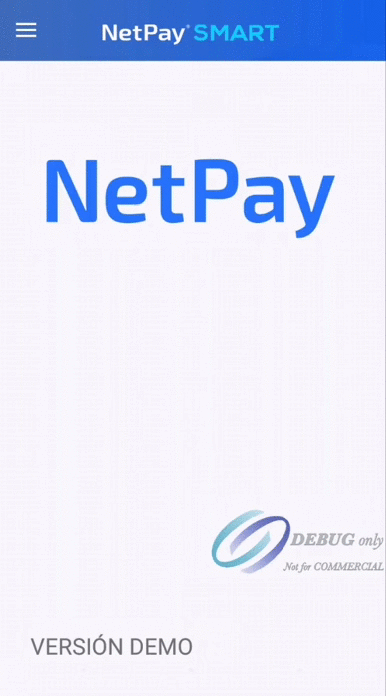
Demo venta con NIP.
Important.It is important that the {{serialNumber}}, {{storeId}}, BASE URL and PATH remain configurable within some configuration menu or an external file since they can change in the production environment.
4.6 Interpret sales receipt.
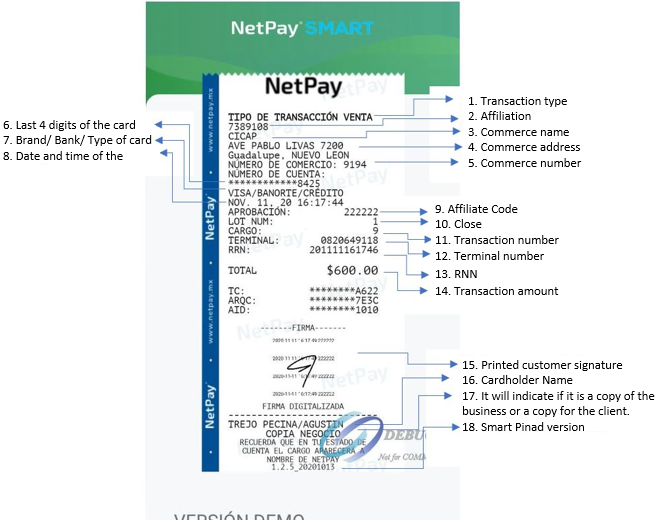
**4.7 Printing without a paper roll on the terminal printer
Currently the terminal prints 2 tickets when making a successful sale, these 2 tickets correspond to a copy for the merchant, and another copy for the client. During this reprint process, if there is no paper roll, the Smart PinPad Dev will display a message like the one shown in the image
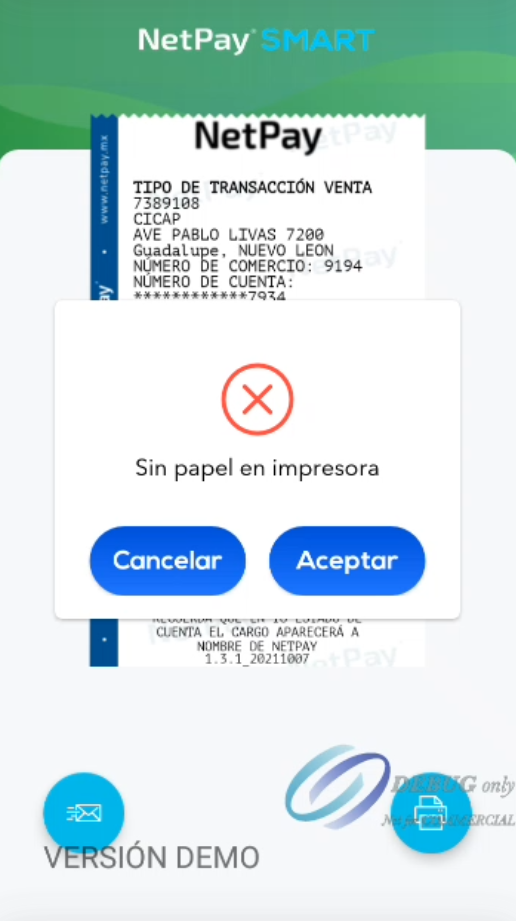
This message allows you to enter the paper roll in case it runs out and when you press the accept button, the terminal printer will try to print the ticket again without any problem.
If you want to skip the printing of each ticket without inserting paper in the printer, you can give the Cancel option when this message appears and this will allow you to continue with the transaction process until the response is delivered to the point of sale. .
In the same way, by omitting the printing of the ticket by the terminal printer, it can be sent to the desired email by pressing the blue button indicated with the orange arrow as shown in the following image.
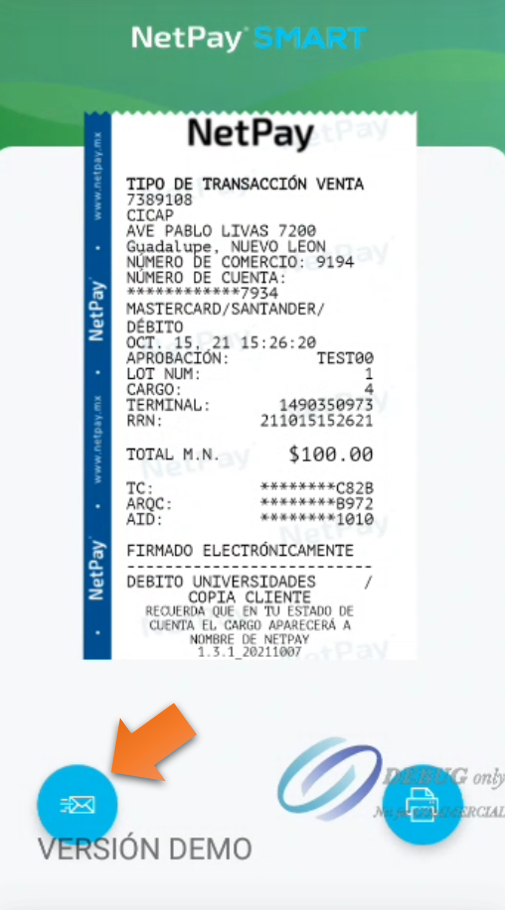
NoteIt is important that for any clarification with the transaction the ticket must be present.