Propina
Integrar pantalla de propina.
Para hacer uso de la nueva implementación desarrollada para el manejo de propina, se requiere descargar del drive la librería a implementar NETPAY Smart SDK, y la versión más reciente de Smart Pinpad Dev 1.3.0_20210622 que se encuentra en la tienda de PAXStore
En el siguiente ejemplo de código en java se indica como se implementará al momento de utilizar el método doTrans, ahora incluye un nuevo parámetro booleano este parámetro se llama “displayScreenTip”, el cual llamará a la pantalla de propina una vez que se realice el pedido a la Smart PinPad.
saleWithTip.setOnClickListener(new View.OnClickListener(){
@Override
public void onClick(View view){
String string_amount = amountEt.getText().toString();
double amount = string_amount.equals("") ? 0.0: Double.parseDouble(string_amount);
String string_msi = act_msi.getText().toString();
Integer msi = (string_msi.equals("Sin Meses") || string_msi.equals("")) ? 0 : Integer.parseInt(string_msi);
String string_tip = amountTip.getText().toString();
double tip = string_tip.equals("") ? 0: Double.parseDouble(string_tip);
String folio = folioEt.getText().toString();
try {
SaleRequest sale = new SaleRequest("mx.com.netpay.demosdk", amount, tip, msi, null, null,
null, null, folio, null, null, null, null,
null, null, null);
smartApi.doTrans(sale, null, null, true);
}
catch(Exception e){
Toast.makeText(MainActivityJava.this, e.getMessage(), Toast.LENGTH_SHORT).show();
}
}
});
Demo SDK ( Java)En la siguiente ruta se podra descargar el demo SDK en Java.
Una vez que la Smart Pinpad reciba el pedido con este nuevo parámetro, lo llevará a la siguiente pantalla:
En esta pantalla usted podrá elegir una opción de los porcentajes (10%, 15%, 20%) que mostrará la cantidad de propina según el porcentaje que elija. También, el usuario podrá ingresar una cantidad o porcentaje diferente de propina con la opción de Otro tomando en cuenta que como máximo es válido el 25% del total para que la transacción sea exitosa.
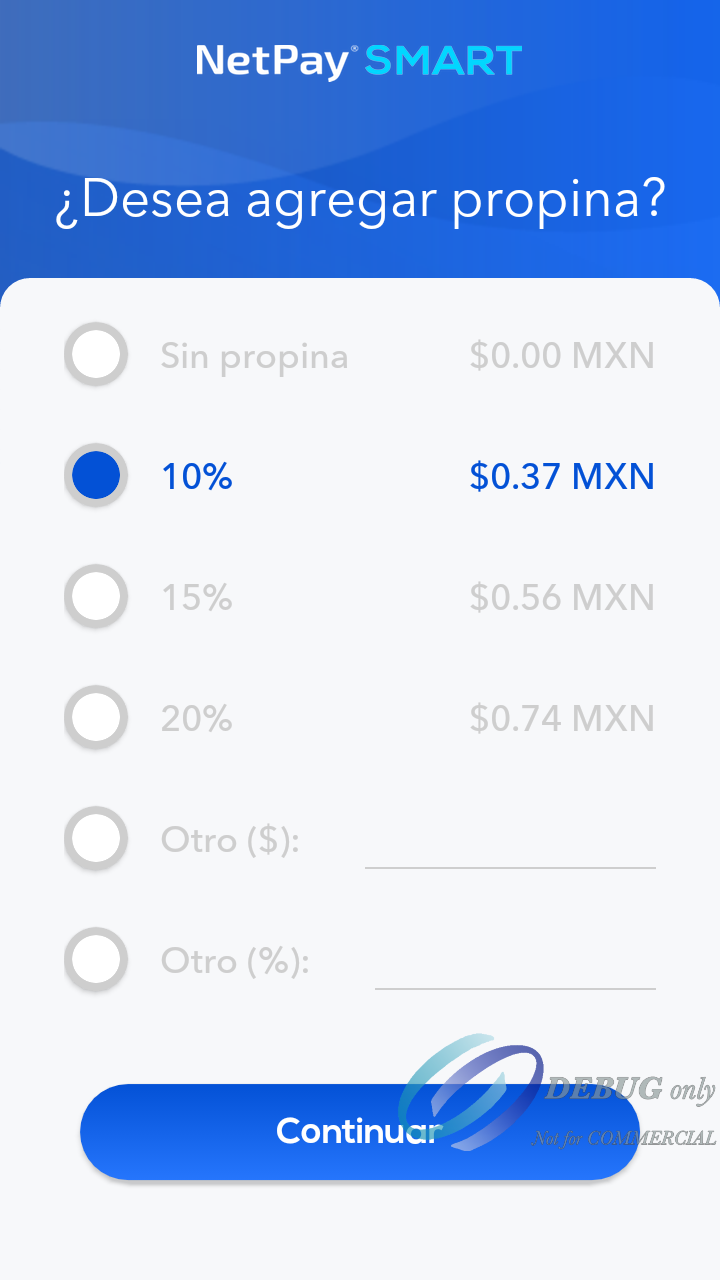
Posteriormente se mostrara la pantalla de desglose dónde se verá el monto a cobrar y la propina seleccionada antes de ir a las pantallas de cobro.
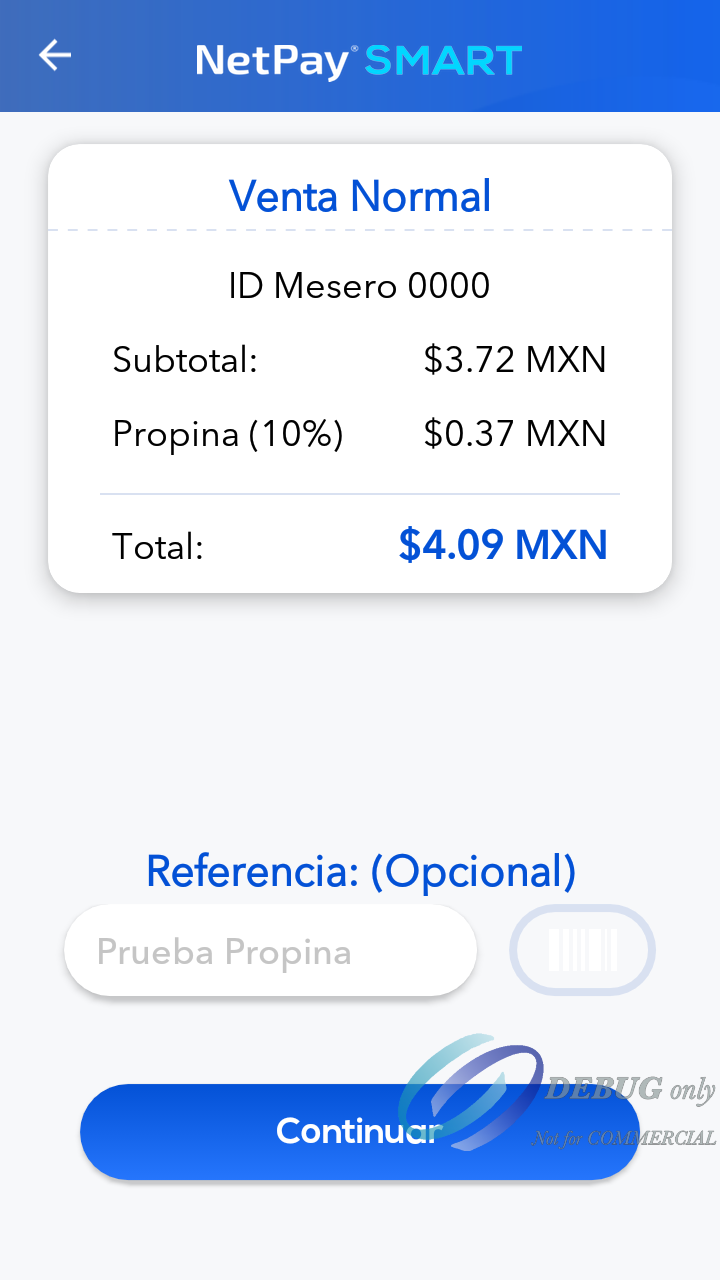
Una vez terminado el proceso de cobro y que éste haya sido exitoso, el ticket será impreso con una nueva sección mostrando el desglose de la propina.

Mensaje de error (Porcentaje de propina superando el 25 %)
Ingresando un porcentaje superando el 25 % del monto total de la venta en la opción de "Otro (%)"
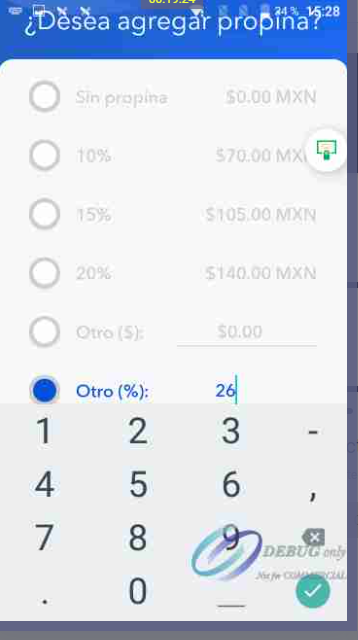
Ingresando un monto superando el 25 % del monto total de la venta en la opción "Otro ($).
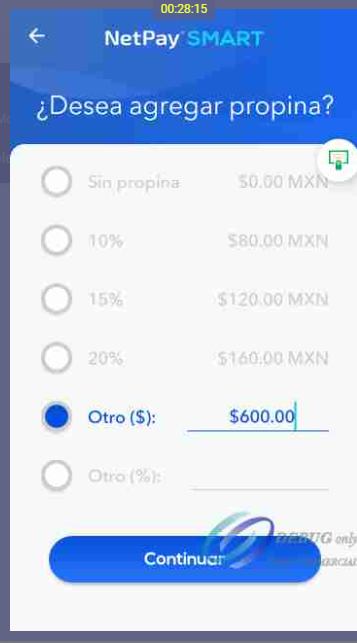
Al presionar el botón de "Continuar" la terminal mostrará el mensaje "Ups! La propina no puede ser mayor al 25 %"
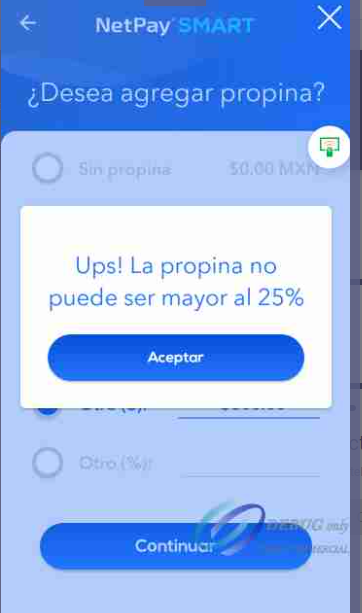
Al presionar el botón de "Aceptar" la pantalla permitirá ajustar el monto o porcentaje de propina para continuar con la venta.
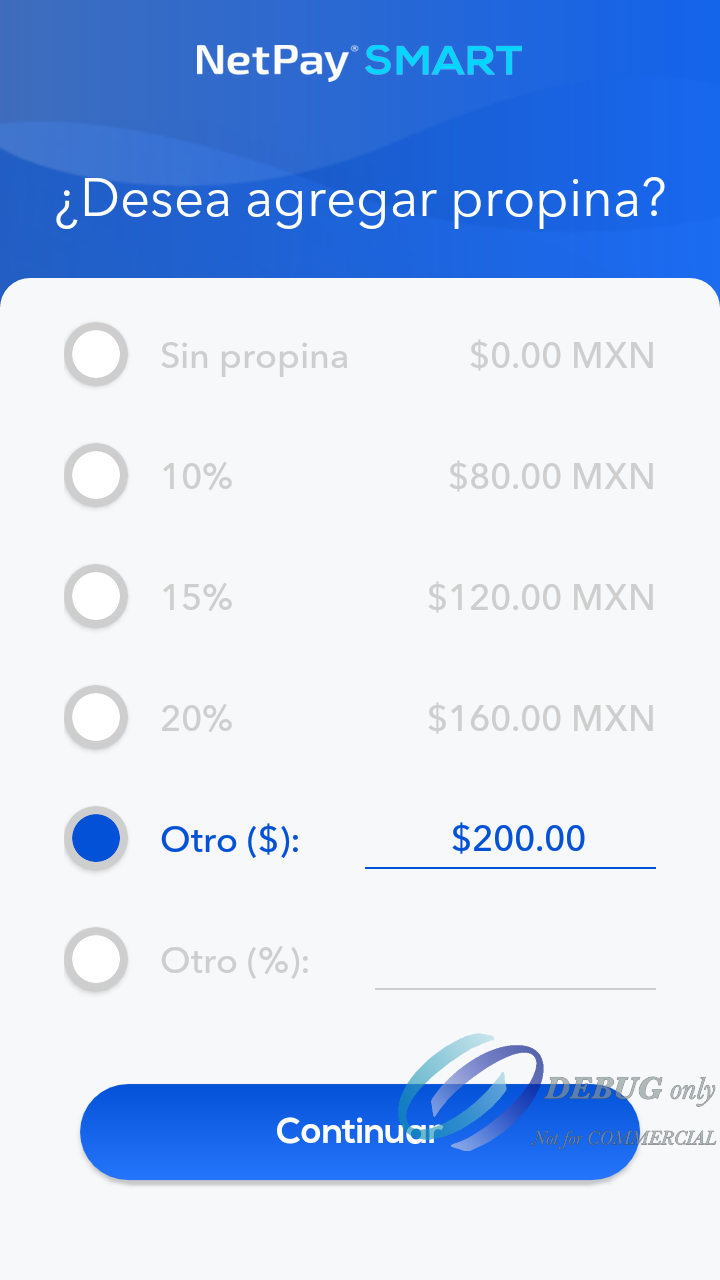
Se mostrará el desglose del subtotal ( monto de la venta) Propina (cantidad destinada a cobrar para propina) y total (Sumatoria entre el Subtotal + Propina).
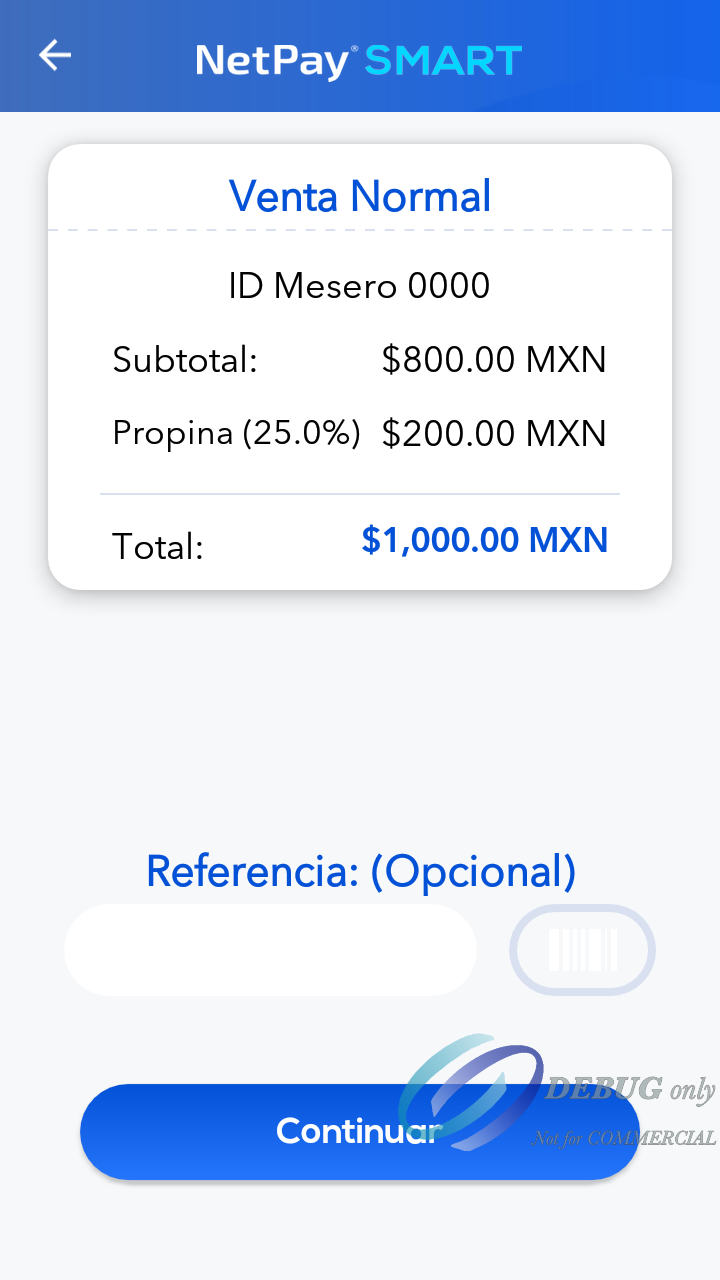
Al presionar "continuar" en la pantalla anterior se mostrara la pantalla Esperando lectura de tarjeta en la cual se podrá continuar con el proceso de cobro.
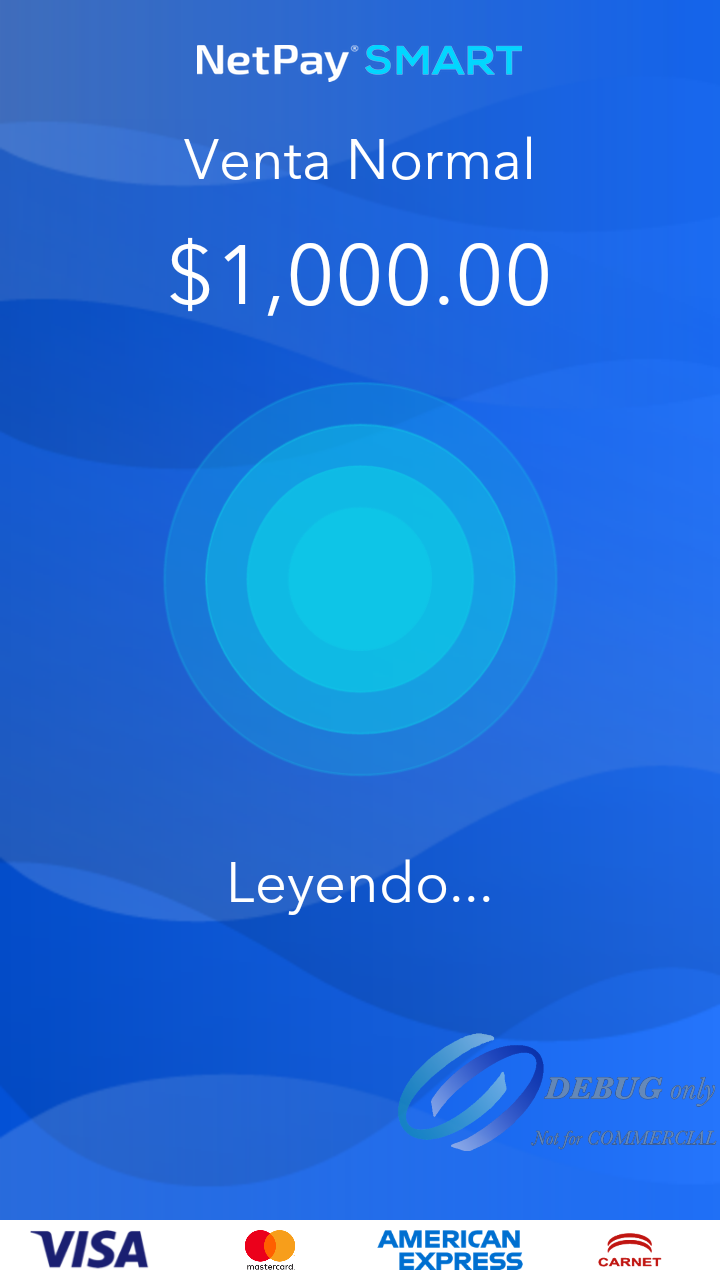
Ticket del negocio
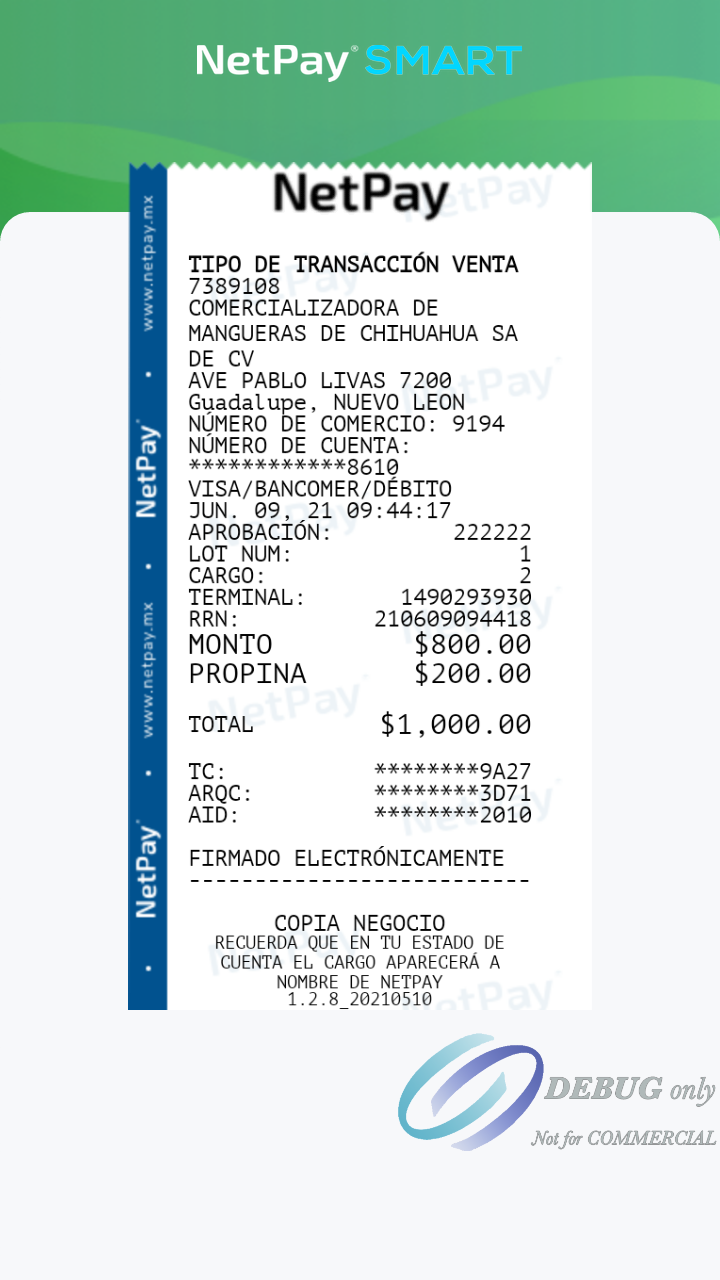
Ticket del cliente
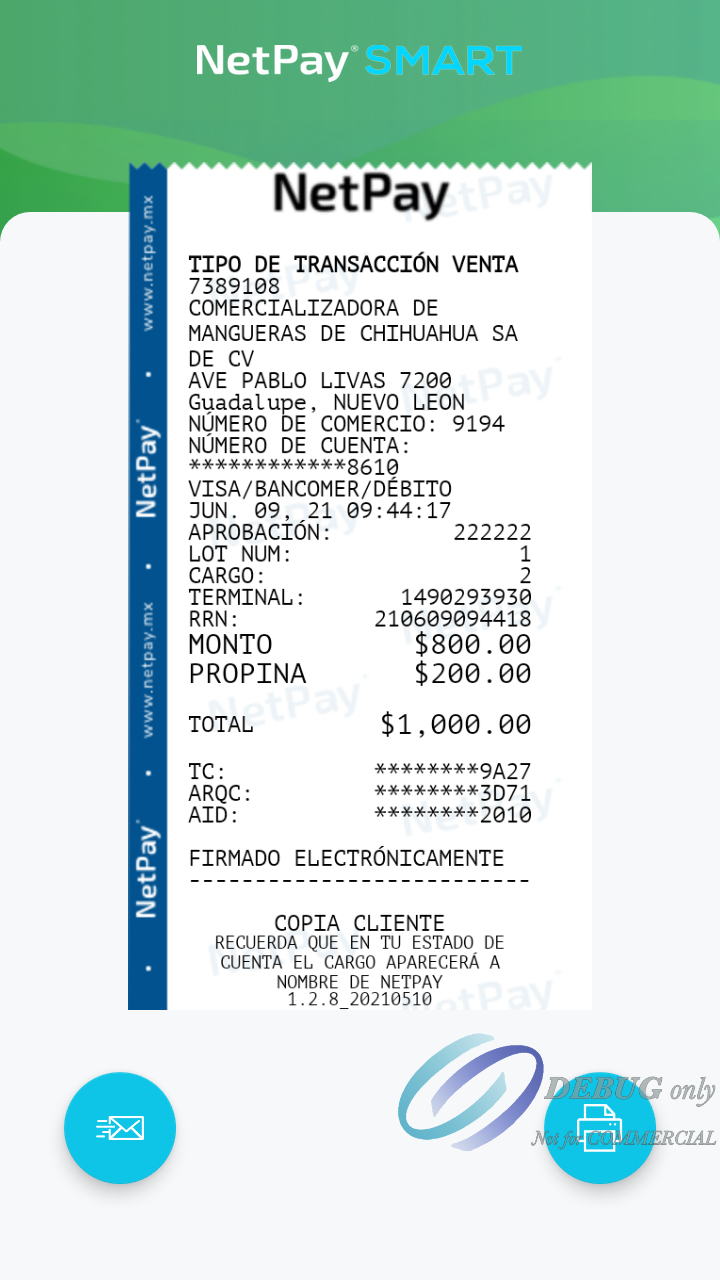
Respuesta del Json de retorno
{
"affiliation":" 9352287370",
"amount":"109.0",
"authCode":"222222",
"bin":"376665",
"cardType":"C",
"cardTypeName":"AMEX",
"folioNumber":"prueba1",
"isRePrint":false,
"orderId":"200917102306-0820649118",
"reprintModule":"C",
"spanRoute":"1234",
"transDate":"SEP,17,20 15:10:06",
"transType":"A",
"meessage":"Transaccion exitosa",
"success":true
}EN
Integrate tip screen.
To make use of the new implementation developed for tip management, it is required to download from the drive the library to implement NETPAY Smart SDK, and the most recent version of
Smart Pinpad Dev 1.3.0_20210622 found in the PAXStore store
The following java code example indicates how it will be implemented when using the doTrans method, now it includes a new Boolean parameter this parameter is called "displayScreenTip", which will call the tip screen once it is done the order to the Smart PinPad.
saleWithTip.setOnClickListener(new View.OnClickListener(){
@Override
public void onClick(View view){
String string_amount = amountEt.getText().toString();
double amount = string_amount.equals("") ? 0.0: Double.parseDouble(string_amount);
String string_msi = act_msi.getText().toString();
Integer msi = (string_msi.equals("Sin Meses") || string_msi.equals("")) ? 0 : Integer.parseInt(string_msi);
String string_tip = amountTip.getText().toString();
double tip = string_tip.equals("") ? 0: Double.parseDouble(string_tip);
String folio = folioEt.getText().toString();
try {
SaleRequest sale = new SaleRequest("mx.com.netpay.demosdk", amount, tip, msi, null, null,
null, null, folio, null, null, null, null,
null, null, null);
smartApi.doTrans(sale, null, null, true);
}
catch(Exception e){
Toast.makeText(MainActivityJava.this, e.getMessage(), Toast.LENGTH_SHORT).show();
}
}
});
DEMO SDK.In the following path you can download the SDK en Java.
Once the Smart Pinpad receives the order with this new parameter, it will take you to the following screen:
In this screen you will be able to choose an option of the percentages (10%, 15%, 20%) that will show the amount of tip according to the percentage you choose. Also, the user can enter a different amount or percentage of tip with the option of Other taking into account that a maximum of 25% of the total is valid for the transaction to be successful.
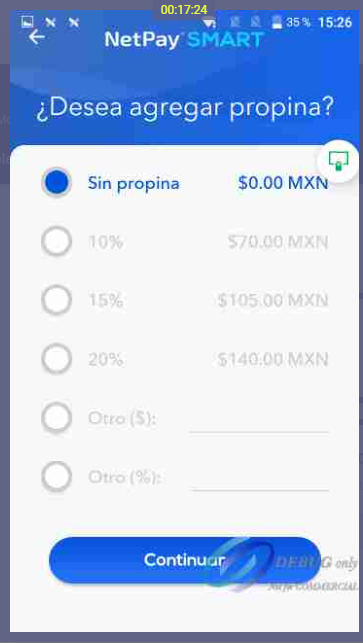
Subsequently, the breakdown screen will be shown where you will see the amount to be charged and the selected tip before going to the collection screens.
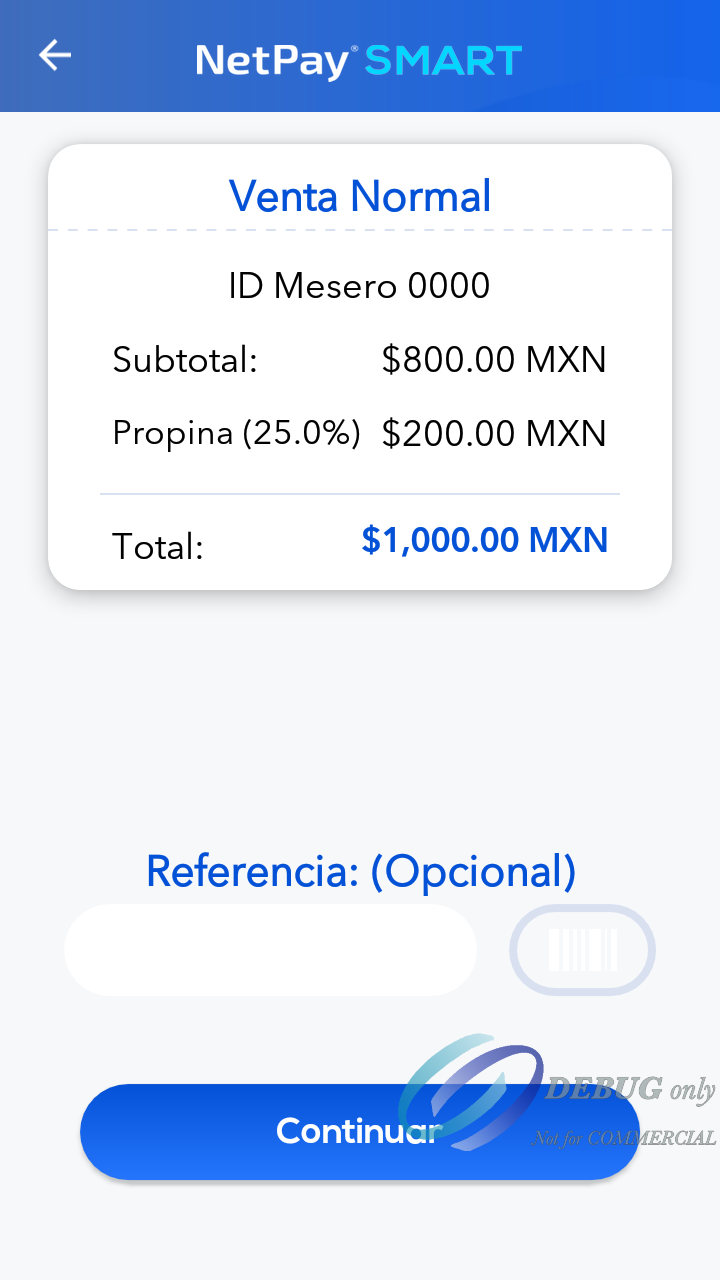
Once the collection process is finished and it has been successful, the ticket will be printed with a new section showing the breakdown of the tip.
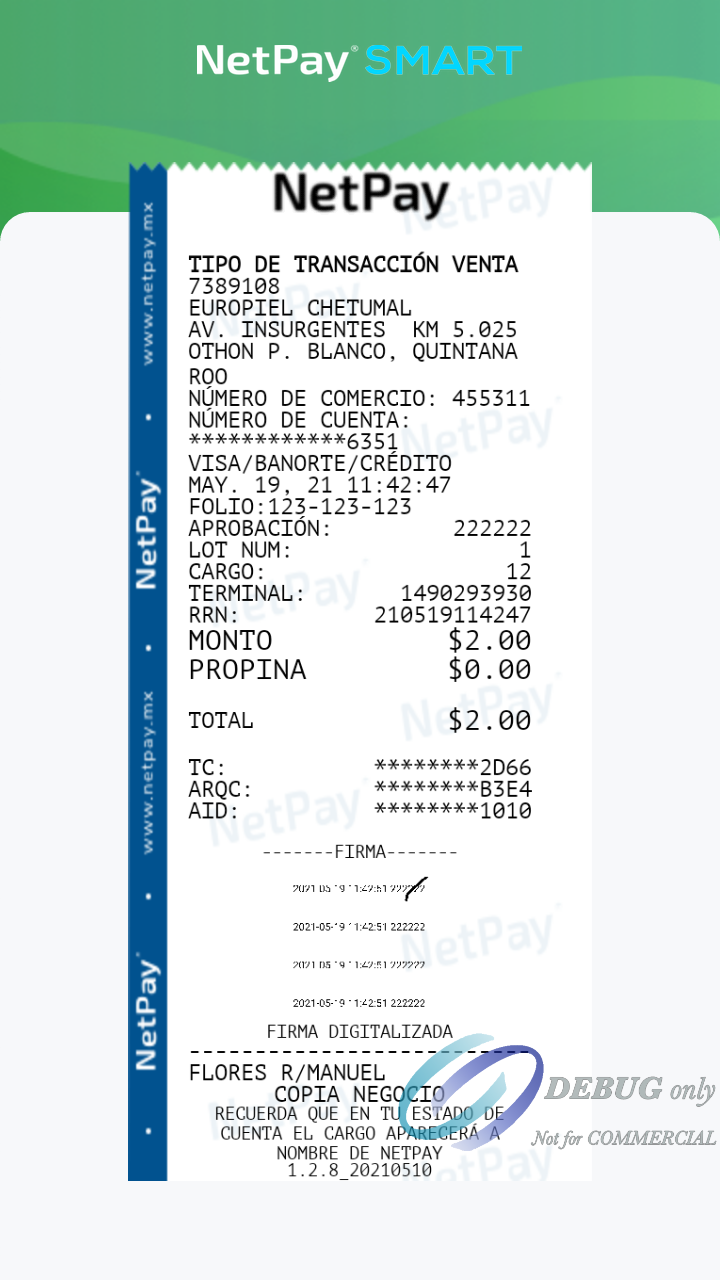
Error message (Tip percentage exceeding 25%)
Entering a percentage exceeding 25% of the total amount of the sale in the option of "Other (%)"
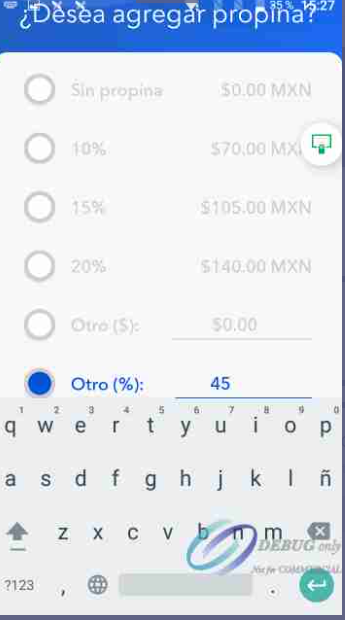
Entering an amount exceeding 25% of the total amount of the sale in the option "Other ($).

By pressing the "Continue" button, the terminal will display the message "Oops! The tip cannot be greater than 25%"
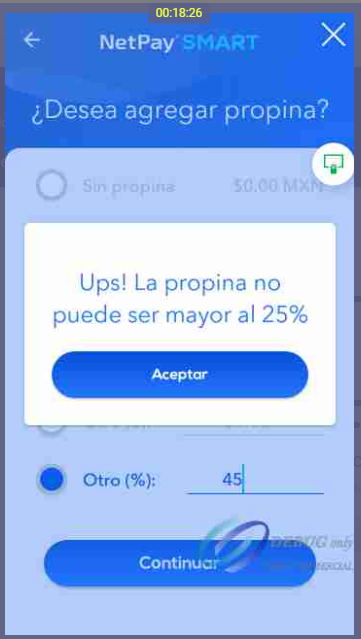
By pressing the "Accept" button, the screen will allow you to adjust the amount or percentage of tip to continue with the sale.
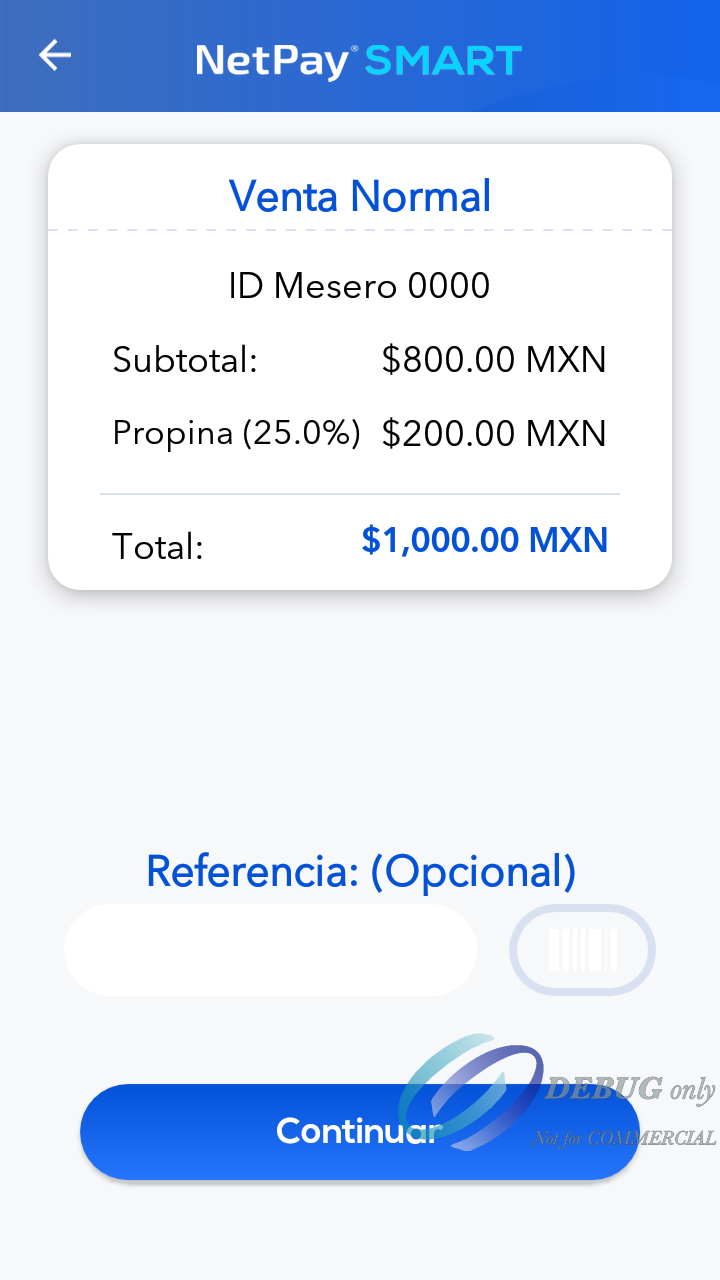
By pressing "continue" on the previous screen, the screen Waiting for card reading will be displayed, in which you can continue with the payment process.
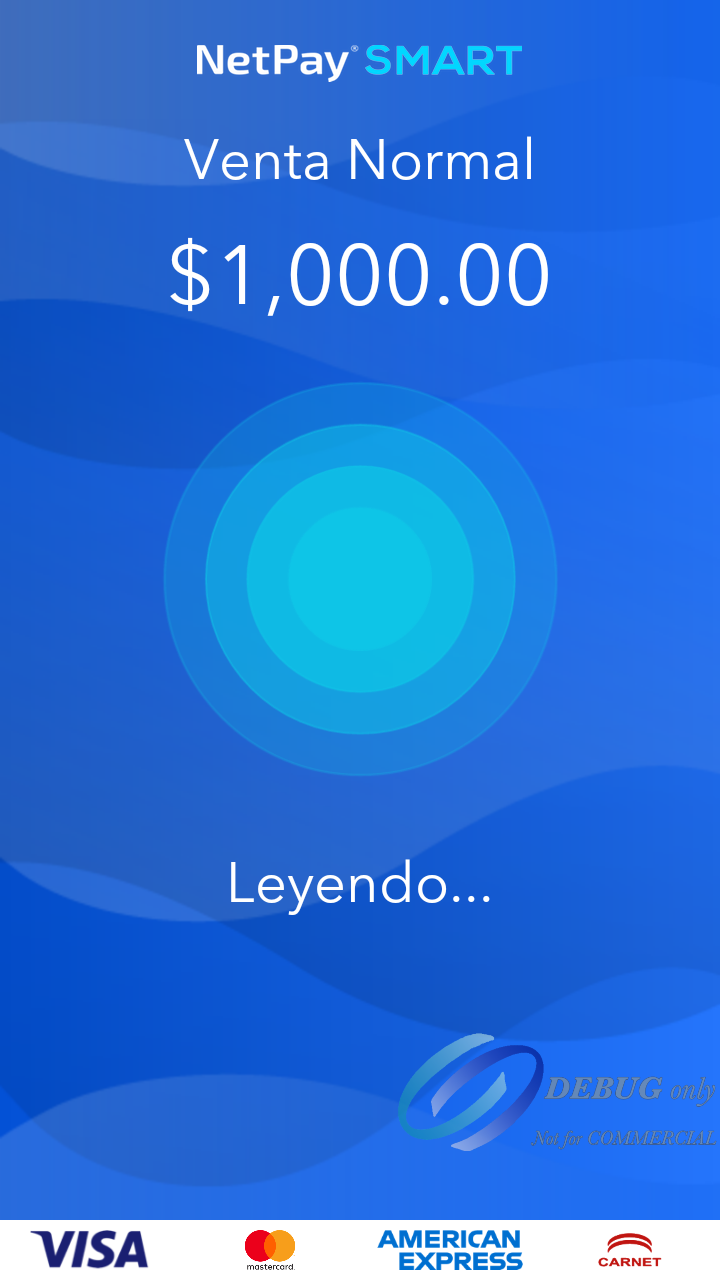
Business ticket.
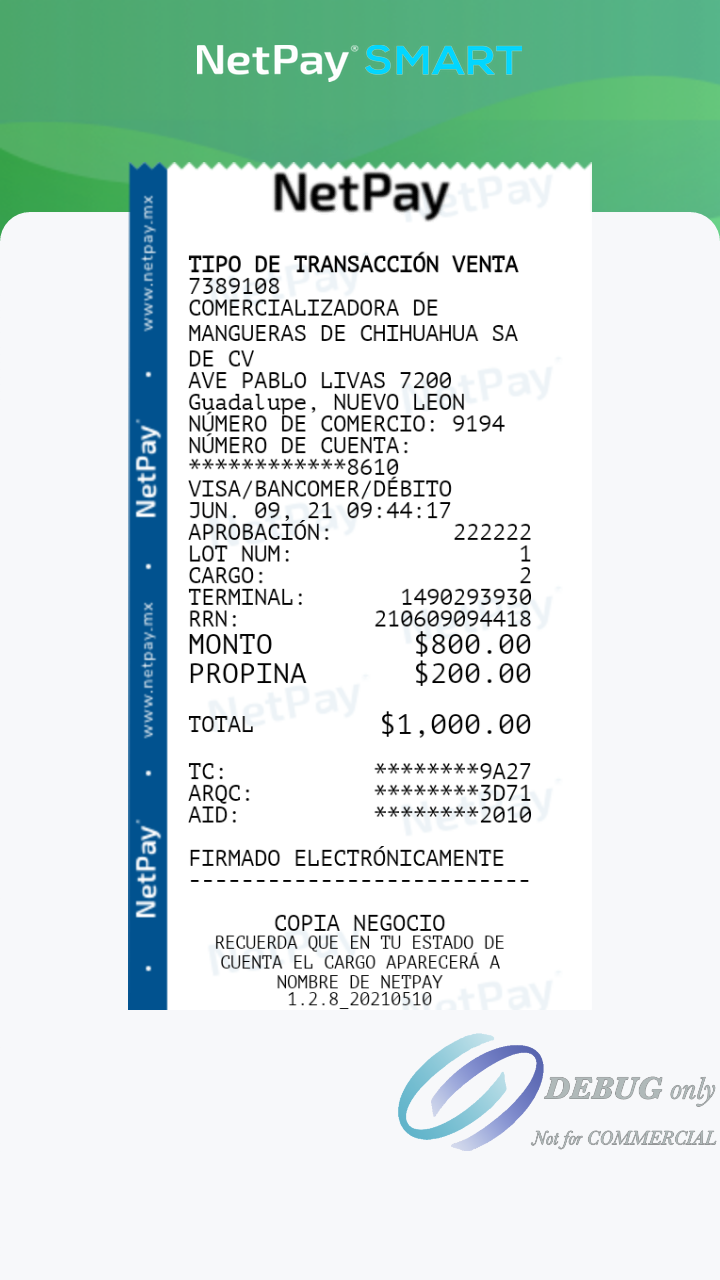
Customer ticket.
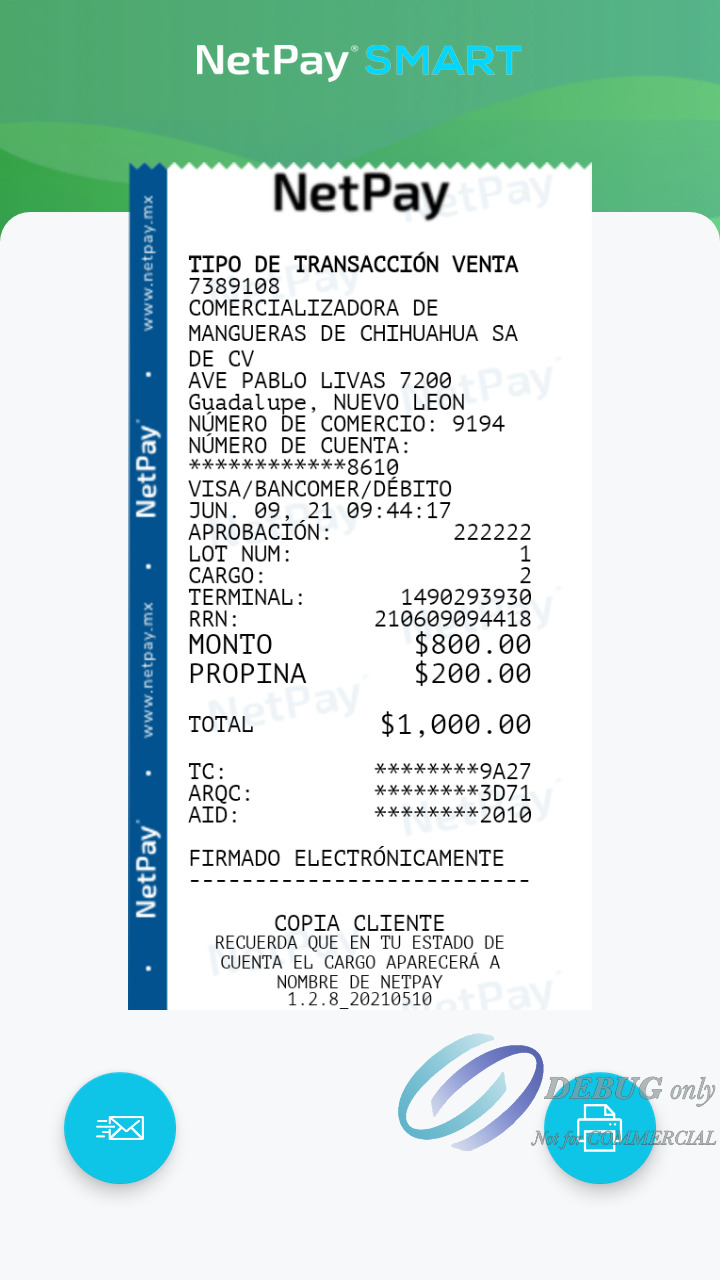
JSON response
{
"affiliation":" 9352287370",
"amount":"109.0",
"authCode":"222222",
"bin":"376665",
"cardType":"C",
"cardTypeName":"AMEX",
"folioNumber":"prueba1",
"isRePrint":false,
"orderId":"200917102306-0820649118",
"reprintModule":"C",
"spanRoute":"1234",
"transDate":"SEP,17,20 15:10:06",
"transType":"A",
"meessage":"Transaccion exitosa",
"success":true
}Updated 6 months ago