Smart SDK.
The steps, to integrate your Android application with the NetPay SDK, are detailed below:
1. Add repository required.
The implementation of the SDK is through JitPack . This allow us to include remote repositories to our project.
The first step is to add Maven Jitpack to the list of repositories in the root gradle (Project) file.
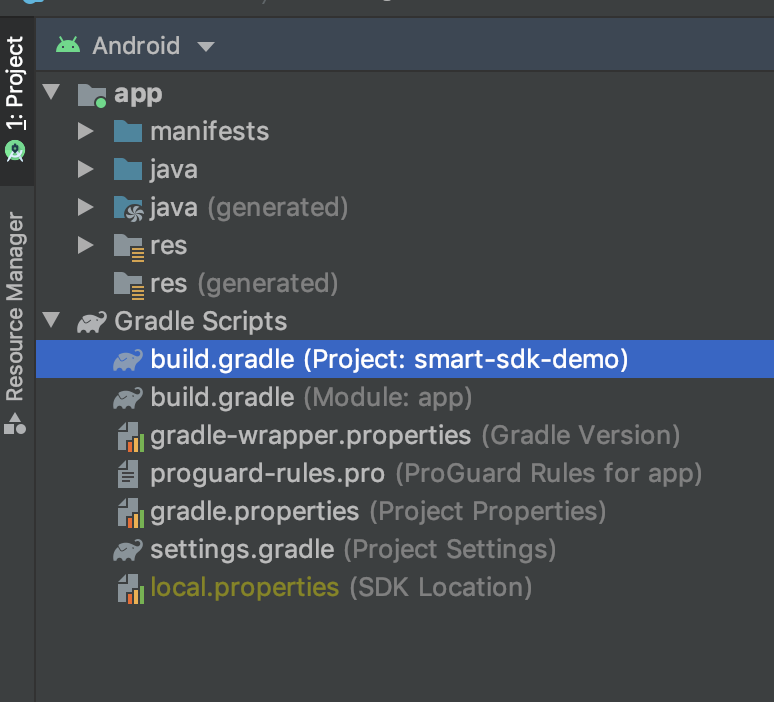
allprojects {
repositories {
...
maven { url 'https://jitpack.io' }
}
}2. Add dependency information.
The next step is to add the dependency that you want to include on the application in the gradle file (Module: app).
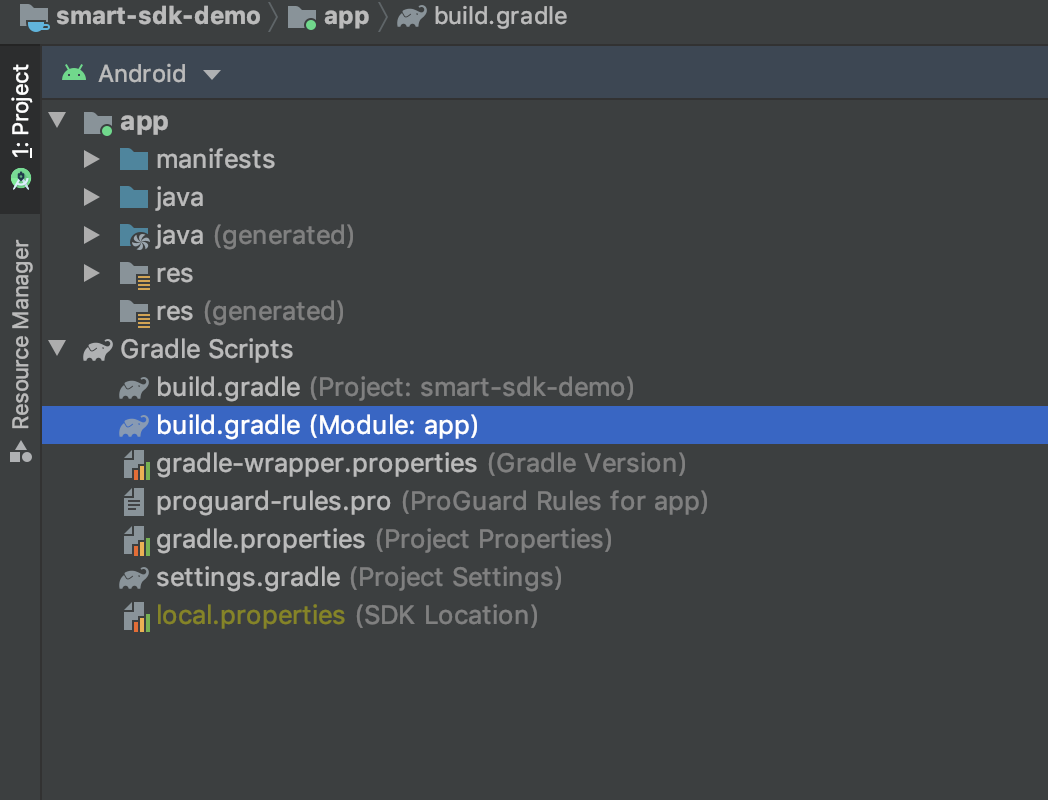
NoteYou can check the latest released versions directly from Jitpack the most updated version is 1.1.5.
Example of how to add the dependency with version V1.1.5 is as follows.
dependencies {
implementation 'com.gitlab.netpaymx.netpay-sdks:smart-sdk:V1.1.5'
}Demo SDK.
NoteIn the following the drive link is attached a Demo SDK ready for download. https://drive.google.com/drive/folders/1nSUJ5yl8afwnyO4_LlmW-IjS4Sk0iOof
This link includes:
- APK ready to install DemoSDK-Oficial.apk".
- .zip folder with the Demo project "DemoSDK-2023.rar".
Demo SDK.
3. Import dependencies.
The following dependencies must be imported into your .java or .kt file where the sales operations will be used.
import mx.com.netpay.sdk.SmartApiFactory
import mx.com.netpay.sdk.exceptions.SmartApiException
import mx.com.netpay.sdk.models.*4. Initialize the SDK.
You must initialize the SDK in order to make use of all available functionality by calling the createSmartApi() method.
In this example we create a constant called smartApi and assign the return value to it.
private val smartApi = SmartApiFactory.createSmartApi(this)private SmartApi smartApi = SmartApiFactory.INSTANCE.createSmartApi(this);5. Create SaleRequest object for a sale.
An instance of the SaleRequest class must be created that can receive the following parameters:
| Parameter | Parameter type | Description. | Restrictions. |
|---|---|---|---|
| appId | String | Application package name. | *Mandatory |
| amount | Double | Monto a cobrar, máximo 2 decimales. | *Mandatory |
| msi | Int | Indicates the number of months to defer the purchase (3, 6, 9, 12, 18). | Optional |
| tip | Double | Optional amount for tip, maximum 2 decimals. | Optional |
| folio | String | Transaction identification number that can be sent in the sale request. | *Mandatory |
val sale = SaleRequest("mx.com.netpay.demosdk", amount,msi,tip,folio)SaleRequest sale = new SaleRequest("mx.com.netpay.demosdk", amount, tip,msi, null, null,
null, null, folio, null, null, null, null,
null, null);5.1 Implement tipping.
In case of implementing sales with tips, use the following code:
saleButton.setOnClickListener {
val folio = folio.text.toString()
val amount = amountTE.text.toString().toDoubleOrNull()?:0.0
val tip = tip.text.toString().toDoubleOrNull()?:0.0
val msi = msi.text.toString().toIntOrNull()()?:0
val sale = SaleRequest("mx.com.netpay.demosdk", amount, folio = folio,msi = msi, tip = tip)
try {
smartApi.doTrans(sale)
} catch (e: SmartApiException) {
Toast.makeText(this, e.message,Toast.LENGTH_LONG).show()
}
}double amount = Double.parseDouble(amountEt.getText().toString());
double tip =Double.parseDouble(amountEt.getText().toString());
SaleRequest sale = new SaleRequest("mx.com.netpay.demosdk", amount, tip,null, null, null, null, null, null, null, null, null, null,null, null);
NoteTo activate the tip option on the Smart PinPad DEV, go to the [settings] section.
https://netpay.readme.io/docs/introducci%C3%B3n-7#configuraci%C3%B3n-de-terminal-optional
6. Create method doTrans() to send a sale.
We can send a request to make the payment through the doTrans() method, which receives the SaleRequest type object created in the previous step as a parameter.
saleButton.setOnClickListener {
val folio = folio.text.toString()
val amount = amountTE.text.toString().toDoubleOrNull()?:0.0
val tip = tip.text.toString().toDoubleOrNull()?:0.0
val msi = msi.text.toString().toIntOrNull()()?:0
val sale = SaleRequest("mx.com.netpay.demosdk", amount, folio = folio,msi = msi, tip = tip)
try {
smartApi.doTrans(sale)
} catch (e: SmartApiException) {
Toast.makeText(this, e.message,Toast.LENGTH_LONG).show()
}
}double amount = Double.parseDouble(amountEt.getText().toString());
double tip =Double.parseDouble(amountEt.getText().toString());
SaleRequest sale = new SaleRequest("mx.com.netpay.demosdk", amount, tip,null, null, null,
null, null, null, null, null, null, null,
null, null);
smartApi.doTrans(sale);7. Create ReprintRequest object for Ticket reprint.
In order to reprint the Ticket of a sale made, it is necessary to create an instance of the class
ReprintRequest which receives the following parameters:
| Parameter | Parameter type | Description | Restrictions |
|---|---|---|---|
| appId | String | Application package name. | *Mandatory |
| orderId | String | Number of the order to reprint. | *Mandatory |
val sale = ReprintRequest("mx.com.netpay.demosdk", orderId )
try {
smartApi.doTrans(sale)
} catch (e: SmartApiException) {
Toast.makeText(this, e.message,Toast.LENGTH_LONG).show()
}String orderId = orderIdEt.getText().toString();
ReprintRequest reprintRequest = new ReprintRequest("mx.com.netpay.demosdk", orderId);
smartApi.doTrans(reprintRequest);8. Create CancelRequest object to cancel a sale.
If you want to cancel a previously made sale, you need to create a CancelRequest type object, which receives the following as parameters:
| Parameter | Parameter type | Description | Restrictions |
|---|---|---|---|
| appId | String | Application package name. | *Mandatory |
| orderId | String | Number of the order to cancel. | *Mandatory |
val sale = CancelRequest("mx.com.netpay.demosdk", orderId )
try {
smartApi.doTrans(sale)
} catch (e: SmartApiException) {
Toast.makeText(this, e.message,Toast.LENGTH_LONG).show()
}String orderId = orderIdEt.getText().toString();
CancelRequest voidRequest = new CancelRequest("mx.com.netpay.demosdk", orderId);
smartApi.doTrans(voidRequest);
Note.You can only cancel a transaction made on the same day, and the cancellation must be requested before 20:00:00 p.m. Mexico City (GMT-5) time.
9. Get the answer.
When the user is done with the subsequent activity and returns, the system calls the activity's onActivityResult() method. This method includes three parameters:
• requestCode (Int) [required]: Request code that was passed to startActivityForResult().
• resultCode (Int) [required]: Result code specified by the second activity. The value will be RESULT_OK in case the transaction is successful. If not, the result will be RESULT_CANCELED, either because the user was removed or the operation failed for some reason.
• data (Intent) [required]: Intent that carries the result data.
override fun onActivityResult(requestCode: Int, resultCode: Int, data: Intent?) {
if(data != null) {
val response = when(requestCode) {
Constants.SALE_REQUEST -> smartApi.onResult(requestCode,resultCode,data) as SaleResponse
Constants.CANCEL_REQUEST -> smartApi.onResult(requestCode,resultCode,data) as CancelResponse
Constants.REPRINT_REQUEST-> smartApi.onResult(requestCode,resultCode,data) as ReprintResponse
else -> null
}
tvResponse.text = Gson().toJson(response) //TextView para mostrar la respuesta en formato JSON
}
}@Override
protected void onActivityResult(int requestCode, int resultCode, @Nullable Intent data) {
super.onActivityResult(requestCode, resultCode, data);
if(data != null) {
BaseResponse response = null;
switch (requestCode) {
case Constants.SALE_REQUEST:
response = (SaleResponse) smartApi.onResult(requestCode,resultCode,data);
break;
case Constants.CANCEL_REQUEST:
response = (CancelResponse) smartApi.onResult(requestCode,resultCode,data);
break;
case Constants.REPRINT_REQUEST:
response = (ReprintResponse) smartApi.onResult(requestCode,resultCode,data);
break;
case Constants.PRINT_REQUEST:
response = (PrintResponse) smartApi.onResult(requestCode,resultCode,data);
break;
}
if(response != null) {
responseTv.setText(new Gson().toJson(response));
}
}
}[See details of the Sales, Reprint and Cancellation response JSON](https://docs.netpay.com.mx/docs/smart-sdk#12-json-de-respuesta-venta-reimpresi%C3%B3n-y -cancel%C3%B3n).
10. Create PrintRequest object for custom Ticket.
If it is required to implement the print request, the following code can be used:
print.setOnClickListener(new View.OnClickListener() {
@Override
public void onClick(View v) {
//Create a Page
IPage page = smartApi.createPage();
//Create unit containing text and other formats
IPage.ILine.IUnit unit1 = page.createUnit();
unit1.setText("Texto 1");
unit1.setGravity(Gravity.START);
//2 or more units can be added to a line and it will split into columns
IPage.ILine.IUnit unit2 = page.createUnit();
unit2.setText("Texto 2");
unit2.setGravity(Gravity.END);
//A line is created and its units are added.
page.addLine().
addUnit(unit1).
addUnit(unit2);
//A new unit is created
IPage.ILine.IUnit unit3 = page.createUnit();
unit3.setText("Texto 3");
unit3.setGravity(Gravity.CENTER);
//A new line is created and the last unit is added
page.addLine().addUnit(unit3);
//A request of the type PrintRequest is created with the package name of the app and the page created
PrintRequest printRequest = new PrintRequest("mx.com.netpay.demosdk", page);
smartApi.doTrans(printRequest);
}
});11. Customize the logo on the sales receipt.
Ticket example with an implemented logo.
val page = smartApi.createPage()
val bm = BitmapFactory.decodeResource(resources,R.drawable.logo_ticket)
smartApi.doTrans(sale,page,bm)
Note.The size of the logo must have a maximum height of 100px and a width of 150px. Otherwise it could cause conflict.
12. JSON response Sale, Reprint and Cancellation
{
"affiliation":" 9352287370",
"amount":"109.0",
"authCode":"222222",
"bin":"376665",
"cardType":"C",
"cardTypeName":"AMEX",
"folioNumber":"prueba1",
"isRePrint":false,
"orderId":"200917102306-0820649118",
"reprintModule":"C",
"spanRoute":"1234",
"transDate":"SEP,17,20 15:10:06",
"transType":"A",
"meessage":"Transaccion exitosa",
"success":true
}{
"autCode":"222222",
"folioNumber":"prueba1",
"isRePrint":true,
"orderId":"200917102306-0820649118",
"reprintModule":"C",
"spanRoute":"8425",
"transType":"A",
"meessage":"Transaccion exitosa",
"success":true
}{
"autCode":"222222",
"folioNumber":"prueba1",
"isRePrint":false,
"orderId":"200917102306-0820649118",
"reprintModule":"C",
"spanRoute":"8425",
"transType":"V",
"meessage":"Transaccion exitosa",
"success":true
}Field | Description | Type | Example | Type of transactions to which it applies |
|---|---|---|---|---|
success | If the answer is successful, answer with "true" if the answer is declined, answer with "false". | Boolean | Depending on the result:
| Sale. |
message | Message indicating the status of the transaction. You can indicate if it was accepted or declined and for what reason. | String | Depending on the result:
| Sale. |
authCode | Value generated by the authorization authority for an approved transaction. | String | "222222" | Sale. |
folioNumber | Transaction identification number that can be sent in the sale request. | String | "Test1" | |
spanRoute | Last 4 digits of the card. | String | "1234" | Sale. |
orderId | Transaction number identifier. It can be used later in reprint and cancellation. | String | "200917102306-0820649118" | Sale. |
folioNumber | Transaction identification number that can be sent in the sale request. | String | Currently not sent in the return response | Sale. |
bin | Card bin First 6 digits of the card. | String | "376664" | Sale. |
amount | Total amount of the transaction with everything and tip. | String | "109.0" | Sale. |
cardTypeName | Represents the name of the card brand type, Visa, Master Card, etc. | String | Depending on the card entered:
| Sale. |
affiliation | Business affiliation number. | String | "9352287370" | Sale |
transDate | Date and time of the transaction. | String | "SEP,17,20 15:10:06" | Sale |
cardType | Card type identifier. Debit (D), Credit (C). | String | "C" | Sale. |
isRePrint | Value that indicates if the transaction is Reprint "true" and if it is Cancellation or Sale it is "false" | Boolean | Sale and cancellation: "false" Reprint: "true" | Sale. |
transType | Value that indicates if the transaction is Reprint "true" and if it is Cancellation or Sale it is "false" | String | Sale: "A" | Sale. |
reprintModule | Internal identifier. | String | "C" | Sale. |
13. Other answers
{
"bin": "",
"folioNumber": "",
"isRePrint": false,
"message": "TRANSACCION RECHAZADA",
"success": false
}{
"bin": "",
"folioNumber": "",
"isRePrint": false,
"message": "Error de conexión",
"success": false
}{
"bin": "",
"folioNumber": "",
"isRePrint": false,
"message": "Cancelado por el Usuario",
"success": false
}{
"bin": "",
"folioNumber": "",
"isRePrint": false,
"message": "PROMOCION NO VALIDA PARA EL TIPO DE TARJETA",
"success": false
}Updated 6 months ago